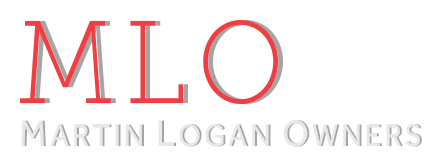Posting Photo's....
For me it is the Beatles White album, on MFSL vinyl! OK Robin how bout a tutorial on how to post pics-you seem to have this down pat!
tonyc,
I love the Beatles ~ White album as well.

I just wish, I still had it as an LP.

Currently, I have the CD but I used to have the LP... Oh well, that's another a sad story...


OK... Let me see now... I'll list the process in steps, it makes it easier for me to explain:
1). Find the photo you want, say Amazon.com, then left click on the photo and then save it to your "My Pictures" on your computer.
2). Go to ML Club and your new post page, scroll down below the message section to the, "Additional Options" section and click on 'Manage Attachments" button. Then click on "Browse" button at the top, of the new screen.
3). It should take you right to your, "My Pictures" section of your computer.
4). Then scroll down and find the photo, which you had just saved a few minutes before at the Amazon.com website. Then double, right click on the photo and your photo will be immediately transferred to the ML - "Manage Attachments" screen.
5). Next, on the ML - "Manage Attachments" screen you click on the "Up Load" button. Hopefully, if your successful, you'll see recognition of this as you will see your photo file has been up-loaded, a line listing your photo will have been added, just below... If you have not be successful then you'll see at the top a...
*** Please note*** massage...: If your photo is too big it will not get transferred and you'll see a note to this effect - stating why at the top of the "Manage Attachments" screen.
6). Successful or not you close this screen and go on...
If your photo is too big and you really want it, you'll need to re-size it... I opened-up a PhotoBlucket.com account for just this purpose. Photo bucket is a free website, which helps you re-size website or digital photos. Here is just how to do this after you have set-up a Photo Bucket account for yourself:
1). Click on your Photo Bucket account's "Browse" button. It will take you to your "My Pictures" section.
2). Then double, right click on your Amazon.com photo, which you saved to your "My Pictures" section of your computer and your photo will be up-loaded to your Photo Bucket account's saved pictures.
3). At your Photo Bucket account, click on the "Up-Load" button and your photo will be transferred to your Photo Bucket account.
4). Scroll down on to your Photo Bucket saved photos and click on the newly save photo.
5). At the new screen you'll want to choose / click-on the "Re-size" button. You will immediately see a list of photo sizes to choose from. Click on the size you want and your photo will be re-sized, permanently (their is no going back).
6). Now you can either save the newly re-sized photo to your "My Pictures" by left clicking on the photo or you can just click on the - URL line - to the right of you photo. Your photo will be instantly URL copied.
7). There is a URL line option on the ML - "Manage Attachments" section. You would then just go back to the Ml - "Manage Attachments" section and right click on the - URL line.
8). Now left click to "Paste" your URL photo information from the Photo Bucket website to the ML - "Manage Attachments" URL line.
9). Next you click on the "Up-Load" button to the right of the URL line and you should be successful...
HTH